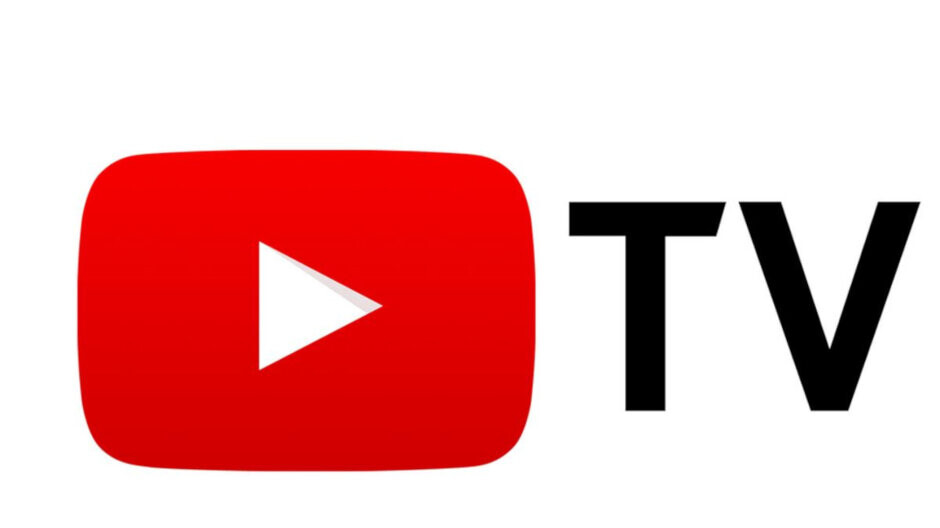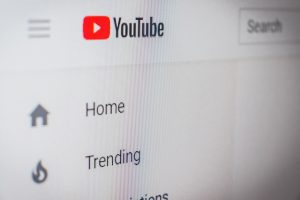Video streaming platforms have revolutionized how people consume entertainment, and YouTube stands out as a giant in this arena. With over 2.6 billion monthly users, the platform has become a household name. One of its unique offerings is YouTube TV, a subscription-based service providing live TV channels and on-demand content.
YouTube TV has experienced remarkable growth, constantly expanding its channel lineup to meet diverse viewer preferences. From sports to news, entertainment to lifestyle, YouTube TV offers a comprehensive selection. To entice new users, YouTube TV provides a free trial period, allowing potential subscribers to explore its features and benefits.
Understanding the free trial process is crucial to maximizing this opportunity. With this step-by-step guide, you can unlock the potential of YouTube TV and enjoy its vast content library during the trial period. Maximize your viewing experience and discover why YouTube TV has gained immense popularity in the ever-evolving landscape of video streaming platforms.
Understanding YouTube TV Free Trial
YouTube TV offers a free trial period to give users a taste of its features before committing to a subscription. It’s essential to grasp the details of this trial to make an informed decision.
Duration and Eligibility
The duration of the YouTube TV free trial can vary, typically ranging from 7 to 14 days. However, it’s essential to verify the current trial duration at the time of sign-up, as it may be subject to change. The free trial is usually available for new subscribers, but existing or previous subscribers may not be eligible.
Benefits of Trying YouTube TV
The free trial allows you to experience the benefits of YouTube TV firsthand. You can access a wide range of live TV channels, including sports, news, entertainment, and on-demand content. It allows you to explore the user interface, test streaming quality, and assess if the channel lineup meets your preferences.
Reviewing Terms and Conditions
Before signing up for the free trial, reviewing the terms and conditions provided by YouTube TV is crucial. Pay close attention to details such as automatic renewal policies, cancellation procedures, and any additional charges associated with the trial or subscription. Being aware of these terms will help you manage your subscription effectively and avoid unexpected charges.
Step-by-Step Guide to Getting a Free Trial of YouTube TV
Accessing the YouTube TV website
- Visit the YouTube TV website by opening your preferred web browser.
- If you already have a Google account, sign in using your credentials. If not, create a Google account by clicking on “Sign In” and selecting “Create account.”
- Once signed in, navigate to the YouTube TV page, where you’ll find information about the service and its features.
Initiating the Free Trial Process
- On the YouTube TV page, locate the “Try it Free” or “Start Free Trial” button and click on it.
- You may be prompted to provide additional information, such as your location or ZIP code, to ensure the service is available in your area.
- Review any available options or offers presented during the sign-up process. Choose the appropriate plan that suits your preferences.
Providing Payment Information
- As part of the free trial sign-up, you’ll need to provide payment details, such as a credit card or PayPal account.
- Understand that while the trial is free, YouTube TV requires payment information to facilitate a seamless transition to a paid subscription if you choose to continue after the trial period.
- Be mindful of the potential charges that may occur if you do not cancel your subscription before the trial ends.
Confirming the Free Trial

- After entering your payment information, review the details of your subscription plan and any additional offers that may be presented.
- Confirm your selection to initiate the free trial. You may be asked to re-enter your password or complete a verification process.
- Take note of any specific terms or conditions related to the free trial, such as the trial period duration and cancellation policies.
Exploring YouTube TV Features and Channels
During the free trial period, you can explore the extensive range of features and channels offered by YouTube TV. Some popular channels include ABC, CBS, ESPN, NBC, and CNN, along with access to on-demand content and cloud DVR capabilities. Take this opportunity to browse various genres, live events, and shows that interest you.
Managing and Cancelling the Free Trial
To manage your YouTube TV subscription settings or cancel the free trial:
- Visit the YouTube TV website and sign in to your account.
- Locate your account settings or profile options, usually accessible through a user icon or your profile name.
- Within the account settings, navigate to the subscription or billing section to manage your trial or cancel your subscription.
- Follow the provided instructions to cancel the trial if you decide not to continue. Keep in mind that cancelling your subscription before the trial ends ensures you won’t be charged.
Understanding how to cancel YouTube TV is important to prevent any unintended charges. By following these steps, you can confidently navigate the sign-up process, explore the features and channels during the trial, and manage your subscription settings effectively.
Troubleshooting and FAQs
Error Signing In
Double-check your login credentials and ensure you’re using the correct Google account associated with YouTube TV. If you’re still experiencing issues, try clearing your browser cache and cookies or using a different browser.
Location Restrictions

If you receive a message stating that YouTube TV is not available in your area, confirm that you’re accessing the service from a supported region. If you’re traveling, consider using a Virtual Private Network (VPN) to access YouTube TV from a supported location.
Payment Declined
Ensure that you’ve entered accurate payment information and that your credit card or PayPal account is valid and has sufficient funds. If the problem persists, contact your bank or PayPal for assistance or try using an alternative payment method.
Unexpected Charges
Carefully review the terms and conditions of the free trial and be aware of any potential charges. If you decide not to continue with YouTube TV, remember to cancel your subscription before the trial period ends to avoid being charged.
Streaming Issues
If you experience buffering or playback problems during the trial, check your internet connection speed. Consider switching to a wired connection or troubleshooting your Wi-Fi network. Clearing your browser cache and cookies or trying a different browser may also help.
Frequently Asked Questions
Can I cancel my YouTube TV free trial at any time?
Yes, you can cancel your trial anytime before it ends to avoid being charged.
Can I access YouTube TV on multiple devices during the free trial?
Yes, YouTube TV allows simultaneous streaming on multiple devices during the trial period.
Will my YouTube TV trial automatically convert into a paid subscription?
Yes, unless you cancel before the trial ends, your subscription will automatically convert into a paid plan.
Can I change my subscription plan during the free trial?
Yes, you can upgrade or downgrade your subscription plan during the trial period as per YouTube TV’s offerings.
Are local channels available during the trial period?
Yes, YouTube TV provides access to local channels depending on your location.
If you encounter any other issues or have additional questions during the YouTube TV free trial sign-up process, consider visiting the official YouTube TV Help Center or contacting their customer support for further assistance.
Comparing YouTube TV with Other Streaming Services
When considering streaming services, it’s helpful to compare YouTube TV with other popular options in terms of features, pricing, and available channels. Here are a few noteworthy alternatives and their free trial offerings:
Hulu + Live TV:
- Free Trial: Hulu offers a free trial period of up to 7 days for new subscribers.
- Features: Along with live TV channels, Hulu + Live TV provides access to a vast library of on-demand content, including original shows and movies.
- Pricing: The monthly subscription starts at a competitive price and includes both live TV and on-demand content.
Sling TV:

- Free Trial: Sling TV offers a free trial period for new subscribers, typically ranging from 3 to 7 days.
- Features: Sling TV offers a flexible channel lineup, allowing users to choose between different base packages and add-on options.
- Pricing: Sling TV offers budget-friendly subscription plans with customizable channel packages.
FuboTV:
- Free Trial: FuboTV typically provides a free trial period of 7 days for new subscribers.
- Features: FuboTV is known for its extensive sports coverage, including live sports events and dedicated sports channels.
- Pricing: FuboTV offers different subscription plans with varying channel lineups, including sports, news, and entertainment channels.
AT&T TV:
- Free Trial: AT&T TV occasionally offers free trial promotions, typically ranging from 7 to 14 days for new subscribers.
- Features: AT&T TV provides access to a wide range of live TV channels, on-demand content, and an option for integrating with AT&T wireless services.
- Pricing: AT&T TV offers different packages at various price points, allowing users to choose the one that suits their preferences.
Additional Tips and Considerations
To maximize your free trial experience with YouTube TV or any other streaming service, here are some additional tips:
- Explore the Channel Lineup: Take the time to browse through the available channels and content during the trial period. This will help you determine if the service offers the shows, sports, news, and other programming that you enjoy. Make sure to explore both live channels and on-demand content to get a comprehensive understanding of the available offerings.
- Test Different Devices and Features: Experiment with streaming on various devices such as smart TVs, streaming media players, smartphones, and tablets. Assess the streaming quality and user experience on different platforms. Additionally, explore features like cloud DVR, simultaneous streaming on multiple devices, and personalized recommendations to see if they enhance your viewing experience.
During the free trial period, it’s essential to be aware of any potential limitations or restrictions that may apply. These could include restrictions on the number of simultaneous streams, limited access to specific channels or content, or geographical boundaries. Review the terms and conditions and FAQs the streaming service provides to understand any such limitations. By being informed, you can make the most of the trial period and determine if the streaming service meets your expectations and requirements.
Taking advantage of the free trial to explore YouTube TV and understand its features and channels is recommended. With the above step-by-step guide and additional tips, you’ll be well on your way to finding the right streaming service for your needs. Enjoy your free trial experience with YouTube TV!