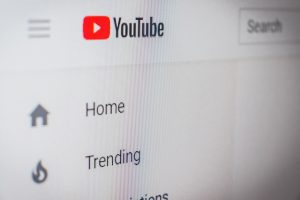YouTube has become a global phenomenon, captivating millions of users worldwide with its vast collection of videos. According to Statista, a staggering 62% of users in the United States access the platform every day. This immense popularity has propelled YouTube’s expansion into various ventures, including YouTube TV, a live-streaming service offering many channels and content. With over 5 million subscribers reported in 2022, YouTube TV has swiftly emerged as a significant player in the streaming industry.
YouTube TV offers users a cable-free experience, allowing them to stream live TV channels, access on-demand content, and enjoy a range of features tailored to their preferences. The service includes channels from major networks like ABC, CBS, NBC, and Fox, as well as sports channels, news networks, and entertainment options. Subscribers can watch their favorite shows, movies, and live events on various devices, from smartphones and tablets to smart TVs and gaming consoles.
But for many, the allure of YouTube TV proves to be short-lived. Circumstances may change, preferences may shift, or users may simply explore alternative options. If you’re considering canceling your subscription, this guide will help you go through the process without a hitch.
- Understanding YouTube TV Subscription and Cancellation Policies
- Step-by-Step Guide to Canceling YouTube TV Subscription
- Troubleshooting and FAQs
- Unable to Access Subscription Settings
- Cancellation Option Not Visible
- Billing or Refund Concerns
- Can I Cancel During the Free Trial Period?
- Will I Receive a Refund for Unused Days?
- Can I Reactivate My Subscription After Canceling?
- What Happens to My Recorded Shows and DVR?
- Will I Lose Access to YouTube TV Immediately After Canceling?
- How Can I Contact YouTube TV Support?
- Can I Cancel My YouTube TV Subscription on Mobile Devices?
- Alternatives to YouTube TV
- Additional Tips and Considerations
Understanding YouTube TV Subscription and Cancellation Policies
Subscription Plans
YouTube TV offers different subscription plans to cater to varying user preferences and needs. It’s essential to familiarize yourself with these plans and their associated features before deciding on a subscription. Here’s a closer look at the subscription options, pricing, and how they differ:
- Basic Subscription Plan
The basic subscription plan typically costs around $64.99 per month. This plan includes access to over 85 channels and the ability to stream content on up to three devices simultaneously. That means different household members can access YouTube TV on their respective devices without any conflicts.
Many YouTube TV users opt for the basic subscription plan due to its extensive channel lineup and affordable price. Additionally, YouTube TV offers a personalized experience, allowing users to customize their channels and receive recommendations based on their viewing preferences. Subscribers can enjoy live TV, on-demand content, and the ability to record shows and movies to a cloud-based DVR.
This subscription plan is priced at a fixed monthly fee. However, it’s worth noting that the cost may vary depending on factors such as location and promotional offers. To get the most accurate and up-to-date pricing information, it’s recommended to visit the official YouTube TV website.
- Premium Add-ons
YouTube TV also offers several premium add-ons that users can choose to enhance their viewing experience. These add-ons come at an additional cost. Some popular add-ons include HBO Max, Showtime, Starz, and NBA League Pass. Each add-on has its own pricing and specific content offerings.
Cancellation Policies
When it comes to cancellation policies, YouTube TV provides users with a free trial period to test the service before committing to a subscription. The duration of the free trial may vary, so it’s essential to review the terms and conditions when signing up. During the trial period, subscribers can explore the features and content available on YouTube TV to determine if it aligns with their preferences.
If a subscriber decides to cancel their YouTube TV subscription during the free trial period, they will not be charged. However, initiating the cancellation before the trial period ends is important to avoid any unexpected charges.
The cancellation process will be slightly different for subscribers who have already paid for a YouTube TV subscription. In general, YouTube TV operates on a month-to-month basis, so there are no long-term contracts or commitments. Subscribers can cancel their subscriptions at any time without incurring additional fees.
YouTube TV does not provide refunds for subscription fees already paid. This rule applies to monthly subscription charges and any additional costs associated with premium add-ons. However, certain regions might have exceptions or specific refund policies. It’s advisable to review the terms and conditions or contact YouTube TV support for more information regarding refund eligibility.
Reviewing Terms and Conditions
Before canceling your YouTube TV subscription, it’s crucial to carefully review the terms and conditions set forth by YouTube TV. These policies outline important details regarding cancellation, billing, and any potential fees or penalties associated with termination. By understanding these terms, you can make informed decisions and avoid any unexpected consequences.
Additionally, it’s worth noting that YouTube TV’s terms and conditions may be subject to change over time. It’s advisable to revisit these policies periodically to stay up to date with any modifications that may affect your subscription or cancellation process.
Step-by-Step Guide to Canceling YouTube TV Subscription

Canceling a YouTube TV subscription is a straightforward process that allows you to regain control over your streaming choices. This step-by-step guide’ll walk you through the cancellation process, ensuring a seamless experience. Whether you’re looking to explore other options or taking a break from streaming, follow these instructions to cancel your YouTube TV subscription.
1) Accessing the YouTube TV website
To access the YouTube TV website, open your preferred web browser on your device. In the address bar, type “tv.youtube.com” and press Enter. The browser will load the YouTube TV homepage, where you can manage your subscription settings. If prompted, sign in to your YouTube TV account using your login credentials, such as your email address and password. Once logged in, you’ll have access to your personalized account settings, including the option to cancel your subscription. It’s important to be signed in to the correct account to ensure that you can navigate the website and make changes to your subscription without any issues.
2) Navigating to Subscription Settings
Navigating to the Subscription Settings is a crucial step in the cancellation process, as it allows you to access and manage your YouTube TV subscription details.
After logging into your YouTube TV account, look for your profile icon. It is typically located in the top-right corner of the YouTube TV homepage. A drop down menu will appear with various options. From the menu, click on “Settings.” You will be redirected to the Settings page to customize your account preferences.
On the Settings page, keep an eye out for the “Membership” tab or a similar option related to your subscription. This tab typically contains all the settings and information about your YouTube TV subscription. Click on the “Membership” tab to access your subscription settings.
By clicking on the “Membership” tab, you can view and modify details such as your subscription plan, billing information, and any additional features or add-ons associated with your YouTube TV subscription. This part is where you can initiate the cancellation process and manage other subscription-related settings.
3) Initiating the Cancellation Process
Within the Subscription Settings section, carefully locate the option to cancel your YouTube TV subscription. It may be labeled as “Cancel Membership,” “End Subscription,” or something similar. Click on the cancellation option, and a confirmation prompt will appear. This prompt ensures that you intend to cancel your subscription.
Take the time to read any information or offers presented during the cancellation process. Some platforms may provide incentives or alternative options to retain your subscription. Evaluate these offers based on your preferences and needs before making a decision.
4) Confirming the Cancellation
After selecting the cancellation option, you will be prompted to confirm your decision. Choose the appropriate option, such as “Cancel Membership” or “Confirm Cancellation.”
In some cases, you may have the option to provide feedback or reasons for canceling. This step is usually optional, but it can be helpful for service providers to gather feedback and improve their offerings.
Once you have confirmed the cancellation, you will receive a confirmation message or email stating that your YouTube TV subscription has been successfully canceled. This confirmation serves as a final acknowledgment that your subscription has been terminated.
5) Post-Cancellation Actions and Considerations
After canceling your subscription, take note of any follow-up actions mentioned in the confirmation message or email. It may include returning any provided equipment or settling outstanding balances.
Keep in mind that canceling your YouTube TV subscription may result in the loss of access to content, recorded shows, and any saved preferences. Consider downloading or making a note of any desired content before canceling.
Troubleshooting and FAQs

During the YouTube TV cancellation process, you may encounter certain issues or have questions that require clarification. This section aims to address common troubleshooting scenarios and frequently asked questions to assist you in navigating the cancellation process smoothly.
Unable to Access Subscription Settings
If you’re having trouble accessing the Subscription Settings section, ensure that you’re logged into the correct YouTube TV account. Double-check that you’re using the same account credentials used to subscribe to YouTube TV. Clearing your browser cache and cookies or trying a different web browser can also help resolve this issue.
Cancellation Option Not Visible
If you can’t find the cancellation option within the Subscription Settings, carefully review the page or tab related to your subscription. Look for keywords like “Cancel Membership,” “End Subscription,” or “Cancel Service.” If you still can’t locate it, reach out to YouTube TV customer support for further assistance.
Billing or Refund Concerns
If you have questions about billing, refunds, or any charges associated with your YouTube TV subscription, it’s recommended to refer to YouTube TV’s official support channels. They can provide accurate information based on your specific situation and address any concerns regarding payments or refunds.
Can I Cancel During the Free Trial Period?
Yes, you can cancel your YouTube TV subscription during the free trial period without being charged. Make sure to cancel before the trial period expires to avoid future charges.
Will I Receive a Refund for Unused Days?
In general, YouTube TV does not offer refunds for unused days of your subscription. Once you cancel, you’ll retain access to the service until the end of your current billing cycle.
Can I Reactivate My Subscription After Canceling?
Yes, you can reactivate your YouTube TV subscription after canceling. Simply sign in to your account and resubscribe. However, note that any special pricing or promotions you had previously may not be available when you reactivate.
What Happens to My Recorded Shows and DVR?
After canceling your YouTube TV subscription, your recorded shows and DVR content will no longer be accessible. Consider downloading or watching any saved recordings before canceling to avoid losing them permanently.
Will I Lose Access to YouTube TV Immediately After Canceling?
No, you will continue to have access to YouTube TV until the end of your current billing cycle. After that, your subscription will be terminated, and you will no longer have access to the service unless you decide to resubscribe.
How Can I Contact YouTube TV Support?
If you encounter any issues or have further questions regarding your subscription or the cancellation process, visit the official YouTube TV Help Center. They provide comprehensive resources, FAQs, and contact options to assist you with your specific inquiries.
Can I Cancel My YouTube TV Subscription on Mobile Devices?
Yes, you can cancel your YouTube TV subscription using the YouTube TV app on supported mobile devices. The cancellation process is similar to the web-based process outlined earlier in this guide.
If you encounter any other specific issues or have additional questions during the cancellation process, it’s advisable to consult YouTube TV’s official support channels or contact their customer support directly. They can provide personalized assistance and address any concerns specific to your account.
Alternatives to YouTube TV

There are other streaming services and cable options available if you’re thinking of canceling your YouTube TV subscription and need alternative sources for entertainment. This section will explore some popular alternatives, comparing their features, pricing, and available channels to help you make an informed decision.
Netflix:
- Netflix is a renowned streaming service known for its vast library of TV shows, movies, and original content.
- Features: Offers a wide range of content across various genres, including popular TV series, movies, documentaries, and original productions.
- Pricing: Netflix offers different subscription tiers with varying features and pricing options. Prices generally range from basic plans to premium plans, depending on video quality and the number of screens allowed for simultaneous streaming.
- Available Channels: Netflix does not provide live TV channels like YouTube TV. Instead, it focuses on on-demand streaming of a diverse catalog of movies and shows.
Hulu + Live TV:
- Hulu + Live TV combines on-demand streaming with live TV channels, providing a comprehensive entertainment experience.
- Features: In addition to a vast library of on-demand content, Hulu + Live TV offers live TV channels from major networks, sports coverage, and access to Hulu’s original series.
- Pricing: Hulu + Live TV offers a single subscription plan that includes both on-demand and live TV content. The pricing is competitive and includes access to Hulu’s extensive on-demand library.
- Available Channels: Hulu + Live TV provides access to a broad range of popular live TV channels, including major networks like ABC, CBS, NBC, and FOX, as well as sports networks like ESPN and regional sports networks.
Sling TV:
- Sling TV is a flexible streaming service that offers customizable channel packages and affordable pricing options.
- Features: Sling TV allows you to choose between two base packages (Sling Orange and Sling Blue) or combine them for a larger channel selection. It also offers various add-on packages for specific interests like sports, news, or premium channels.
- Pricing: Sling TV offers competitive pricing with options for customization. The base packages start at affordable rates, and add-ons are available at additional costs.
- Available Channels: Sling TV provides a variety of live TV channels, including popular networks such as ESPN, CNN, AMC, HGTV, and more. The available channels depend on the chosen base package and any additional add-ons.
FuboTV:
- FuboTV is a streaming service primarily focused on sports, offering a wide range of live sports channels and entertainment content.
- Features: FuboTV provides access to numerous sports channels, including regional sports networks, as well as popular entertainment channels. It also offers cloud DVR functionality and allows for simultaneous streaming on multiple devices.
- Pricing: FuboTV offers different subscription plans with varying channel lineups and features. Prices may vary based on the selected plan and any additional add-ons.
- Available Channels: FuboTV offers a robust lineup of live sports channels, including major networks like ESPN, FOX Sports, NBC Sports, as well as entertainment channels like AMC, HGTV, and FX.
Traditional Cable/Satellite Providers:
- Cable or satellite providers offer a wide range of channels, including local networks, sports, news, and premium channels.
- Features: Cable/satellite providers offer extensive channel options, including live TV, sports, news, and on-demand content. They often provide features such as DVR functionality and access to premium channels.
- Pricing: Pricing for cable/satellite services can vary significantly based on the provider, location, package options, and any promotional offers.
- Available Channels: Cable/satellite providers typically offer a comprehensive selection of channels, including local networks
Additional Tips and Considerations
Canceling your YouTube TV subscription can be a straightforward process if you keep a few tips and considerations in mind. This section aims to provide you with additional guidance for a smooth cancellation experience, as well as important details regarding refunds and billing.
- Review Terms and Conditions: Before canceling your YouTube TV subscription, it’s advisable to review the terms and conditions of your subscription. This will help you understand any specific requirements, such as the notice period for cancellation or any associated fees.
- Plan Ahead: If you decide to cancel your YouTube TV subscription, consider planning ahead to ensure a seamless transition. Make note of the date when your current billing cycle ends to maximize your subscription until that time. Additionally, it’s helpful to have an alternative streaming service or cable option in mind, so you can continue enjoying your favorite content without interruption.
- Pro-Rated Refunds: YouTube TV does not typically offer pro-rated refunds for unused days of a canceled subscription. It means that even if you cancel in the middle of your billing cycle, you will have access to the service until the end of the cycle without a refund for the remaining days. Keep this in mind when choosing the appropriate time to cancel.
- Payment Method: Ensure you have an updated and active payment method associated with your YouTube TV account. This step will prevent any complications during the cancellation process and ensure that you receive accurate billing information.
- Save Recordings and Favorites: If you have any recorded shows, movies, or favorites on YouTube TV, consider downloading or watching them before canceling your subscription. Once the subscription is canceled, you will lose access to your recorded content and any personalized settings.
- Customer Support: If you encounter any issues or have questions during the cancellation process, don’t hesitate to reach out to YouTube TV’s customer support. They can provide guidance, address specific concerns, and assist you with any difficulties you may encounter.
- Keep Confirmation Emails: After canceling your YouTube TV subscription, it’s a good practice to save any confirmation emails or messages you receive. These serve as proof of cancellation and can be helpful for future reference if needed.
- Double-Check Account Status: Once you have canceled your YouTube TV subscription, periodically check your account to ensure that the cancellation has been processed correctly. Confirm that your billing has stopped and that you no longer have access to the service.
- Explore Promotions: If you are canceling YouTube TV due to pricing concerns, it’s worth exploring any current promotions or discounts that may be available. Sometimes providers offer special deals or incentives to retain subscribers, so consider researching and comparing offers before finalizing your decision.
- Assess Your Viewing Needs: Take the time to assess your viewing habits and needs before canceling YouTube TV. Consider factors such as the channels you frequently watch, specific content preferences, and the availability of alternative streaming services or cable options that align with your requirements.
Remember, each streaming service or cable provider has its own terms, features, and pricing structures. Take the time to compare alternatives, considering factors such as available channels, on-demand content, sports coverage, pricing, and additional features like cloud DVR or simultaneous streaming capabilities.
By being well-informed and prepared, you can navigate the cancellation process smoothly and make a transition to an alternative streaming service or cable option that suits your entertainment preferences and budget. So, take the time to review your options and make the best decision for you. Good luck!