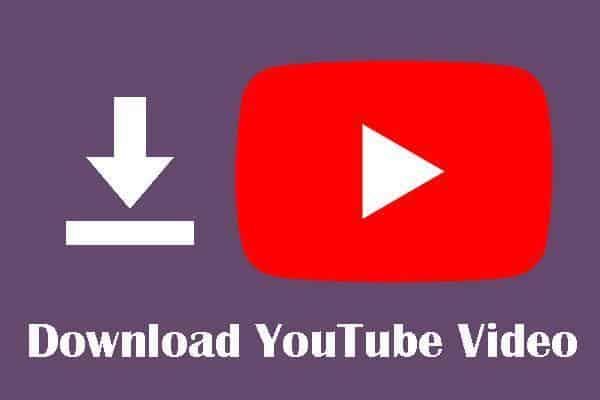Video streaming has skyrocketed in popularity, with Americans spending 169.4 billion minutes streaming content each year. YouTube is at the forefront of this trend, boasting 210 million viewers in the United States alone in 2022. However, there are instances where downloading YouTube videos becomes essential. Downloading videos offers flexibility for offline viewing, educational purposes, or creative projects.
This comprehensive guide will walk you through a step-by-step process to download YouTube videos without any software. It’s important to note that while downloading videos for personal use is generally legal, it’s crucial to respect copyright laws and ethical considerations, ensuring the content gets used responsibly.
Understanding YouTube’s Terms of Service

Understanding YouTube’s Terms of Service is crucial before delving into video downloading. YouTube’s Terms of Service explicitly address the issue of downloading videos from their platform. According to YouTube’s guidelines, users are strictly prohibited from downloading content unless a download button or link is provided by the uploader or by YouTube itself.
YouTube’s restrictions and limitations on downloading videos are in place to protect the rights of content creators. By respecting these rules, users acknowledge and honor the effort, creativity, and hard work content creators put into their videos. It’s vital to understand that downloading videos without permission or violating YouTube’s Terms of Service infringes upon the rights of the content creators.
Respecting the rights of content creators not only upholds ethical standards but also helps support their work. By watching videos on YouTube and engaging with the platform as intended, users contribute to the growth and sustainability of the creative community. Responsible and ethical use of YouTube content is essential for fostering a healthy and collaborative environment.
Step-by-Step Guide to Downloading YouTube Videos Without Software
Downloading YouTube videos without the need for additional software is not only convenient but also helps avoid potential security risks. There are also various methods that allow you to download YouTube videos directly from your browser. These methods are simple and efficient and do not require installing software on your device. Dive into the process and learn how to download YouTube videos hassle-free.
Method 1: Using Online Video Downloading Websites
Online video-downloading websites provide a convenient solution when downloading YouTube videos without software. Here is a list of reliable websites to help you in this process
- SaveFrom.net
- Y2Mate.com
- KeepVid.pro
These websites have proven trustworthy and efficient in extracting videos from YouTube. To begin, open your web browser and navigate to one of the mentioned websites. For example, let’s consider SaveFrom.net.
- Go to YouTube and find the video you want to download.
- Copy the video’s URL from the address bar of your browser.
- Return to SaveFrom.net and paste the copied URL into the provided box on the website.
- Select the desired video quality or format.
- Click on the “Download” button.
- After a few moments, the website will generate download links for the video.
- Right-click on the download link and choose the option to save the video to your preferred location on your device.
Using websites like SaveFrom.net or Y2Mate.com, you can effortlessly download YouTube videos without any software installation. These online platforms streamline the process and offer various quality and format options to cater to your needs. Always use reliable and trusted websites to ensure a safe and secure downloading experience.
Method 2: Modifying the URL
Another method to download YouTube videos without software involves directly modifying the video’s URL. By making slight changes to the URL, you can access alternative platforms that provide video download options. Below is a step-by-step guide on how to modify the URL:
- Start by locating the YouTube video you want to download.
- Take note of the complete URL in the address bar of your browser. To illustrate the process, consider two common modifications: Change “youtube.com” to “yout.com”: In the URL, replace “youtube.com” with “yout.com.” For example, the modified URL would look like “https://www.yout.com/watch?v=VIDEO_ID.” Add “ss” before “youtube.com”: In the URL, insert “ss” immediately before “youtube.com.” For example, the modified URL would look like “https://www.ssyoutube.com/watch?v=VIDEO_ID.”
- After modifying the URL, press Enter or Return to load the modified page.
- You will be redirected to a new website that offers download options for the YouTube video.
- Choose the desired video quality or format provided by the website.
- Click on the download button to initiate the downloading process.
- Save the video to your preferred location on your device.
Modifying the YouTube video URL allows you to bypass software requirements and access platforms that enable video downloading. However, exercising caution and ensuring that the modified website is reputable and reliable before proceeding with the download is essential.
Method 3: Browser Extensions/Add-ons

Browser extensions or add-ons are convenient for downloading YouTube videos directly from your web browser. Several popular extensions enhance your browser’s functionality and enable video downloading. Here is how to install and use one of these extensions, such as the “YouTube Video Downloader” for Chrome or Firefox:
- Open your web browser (Chrome or Firefox) and go to the respective extension store.
- Search for the “YouTube Video Downloader” extension.
- Click the “Add to Chrome” or “Add to Firefox” button to begin the installation process.
- Wait for the extension to download and install on your browser. You may need to grant necessary permissions during the installation.
- Once installed, you should see the extension’s icon in your browser’s toolbar.
- Visit YouTube and find the video you want to download.
- Click on the extension’s icon in the toolbar. A pop-up or a sidebar may appear, depending on the extension.
- Choose the desired video quality or format from the available options.
- Click on the “Download” or “Save” button.
- The extension will start the download process and save the video to your specified location on your device.
Using browser extensions like the “YouTube Video Downloader” adds a convenient download option directly within your web browser. These extensions simplify the process and provide a seamless experience for downloading YouTube videos. However, ensure that you install extensions from reputable sources and exercise caution when granting permissions to maintain the security of your browser and device.
Method 4: Using VLC Media Player

VLC Media Player, a versatile multimedia player, can also be used to download YouTube videos. While VLC is primarily known for playing various media formats, it can utilize YouTube’s streaming capabilities to save videos locally. Here’s a step-by-step guide on how to download YouTube videos using VLC Media Player:
- Start downloading and installing VLC Media Player on your computer from the official website (videolan.org).
- Once installed, open VLC Media Player.
- Go to YouTube and find the video you wish to download.
- Copy the video’s URL from the address bar of your browser.
- Return to VLC Media Player.
- Click on the “Media” tab in the top menu and select “Open Network Stream” or use the shortcut “Ctrl + N.”
- In the “Network” tab, paste the copied YouTube video URL into the provided field.
- Click the “Play” button to initiate playback of the YouTube video within VLC.
- Once the video starts playing, go to the “Tools” tab in the top menu and select “Codec Information” or use the shortcut “Ctrl + J.”
- In the “Codec Information” window, copy the URL from the “Location” field at the bottom.
- Open a web browser, paste the URL, and press Enter or Return.
- The video will start playing in the browser.
- Right-click on the video and select “Save Video As” or “Save Video” to save the YouTube video to your preferred location on your computer.
You can access YouTube videos and save them locally by utilizing VLC Media Player’s network streaming capabilities. This method offers an alternative approach for downloading videos without relying on additional software or online platforms.
Tips and Best Practices for Downloading YouTube Videos
Following specific tips and best practices is essential when downloading YouTube videos to ensure a smooth and responsible experience. Here are some valuable tips to keep in mind:
- Select the appropriate video quality and format: Consider the purpose and the device on which you plan to view the downloaded video. Choose a quality and design that aligns with your needs. Higher resolutions may provide better visual clarity but occupy more storage space.
- Respect copyrights and fair use guidelines: Understanding and adhering to copyright laws is crucial when downloading YouTube videos. Ensure you have the necessary permissions or rights to download and use the content. Additionally, familiarize yourself with fair use guidelines to determine if your intended use falls within acceptable boundaries.
- Be cautious of copyright infringement: Avoid downloading or distributing copyrighted content without permission. Respect the intellectual property of content creators by using downloaded videos responsibly and within the boundaries of applicable laws.
- Keep your antivirus software up to date: When using online downloaders or visiting unfamiliar websites, there is a slight risk of encountering malicious content. Have reliable and updated antivirus software installed to protect your device from potential threats.
- Stay informed about changes in YouTube’s policies: YouTube’s Terms of Service and policies regarding video downloading may evolve. Stay updated with any changes to ensure your downloading practices comply with the platform’s guidelines.
Remember, responsible downloading involves respecting the rights of content creators and using the downloaded videos for personal, educational, or fair use purposes. By following these tips and best practices, you can navigate the world of downloading YouTube videos with integrity and minimize any potential legal or ethical issues.
Troubleshooting and Common Issues
While downloading YouTube videos without software can be a straightforward process, it’s not uncommon to encounter certain issues along the way. Here, we’ll address some common problems users may face and provide troubleshooting tips and solutions to help you overcome these challenges.
Download Errors
Occasionally, you may encounter errors when attempting to download YouTube videos. If you receive an error message, try the following steps:
- Check your internet connection: Ensure you have a stable internet connection to download the video successfully.
- Refresh the webpage: Reload the YouTube video page and try the download again.
- Clear browser cache: Clear your browser’s cache and try the download process again.
- Try an alternative method: If one method fails, consider using another method, such as online downloaders or browser extensions.
Compatibility Issues
It’s important to ensure that the downloaded video is compatible with your intended device or media player. If you experience compatibility problems:
- Verify the video format: Check that the downloaded video is in a format supported by your device or media player. If not, you may need to convert the video using a reliable video converter tool.
- Update your media player: If the downloaded video does not play on your media player, make sure you have the latest version installed. Updating your media player software often resolves compatibility issues.
Blocked Videos
YouTube occasionally restricts certain videos from being downloaded due to copyright or licensing reasons. If you come across a blocked video:
- Respect the content creator’s rights: Understand that some videos are protected by copyright, and downloading them without permission may be against the law. Consider reaching out to the content creator for alternative ways to access or use the content.
- Explore fair use guidelines: Familiarize yourself with fair use guidelines to determine if your intended use falls within acceptable boundaries. Fair use may provide some flexibility in certain cases.
Firewall or Antivirus Interference
Sometimes, firewall settings or antivirus software may block the downloading process. To address this issue:
- Temporarily disable your firewall or antivirus: Firewalls and antivirus programs are designed to protect your computer from potential threats. However, they may sometimes mistake video downloading activities as suspicious behavior and block the process. If you suspect that your firewall or antivirus software is causing issues, you can temporarily disable them. The process for disabling these security measures can vary depending on the software you are using. Generally, you can right-click on the firewall or antivirus program’s icon in the system tray or access its settings from the control panel or system preferences. Look for options like “Disable” or “Turn off” and follow the prompts to disable the software. Remember to re-enable them after the download is complete to maintain the security of your system.
- Add exceptions to your firewall or antivirus software: Another option is to configure your firewall or antivirus software to allow the specific website or application you are using to download YouTube videos. This involves adding exceptions or exclusions to ensure that the software does not interfere with the downloading process. The process for adding exceptions can vary based on the software you are using. Generally, you will need to access the settings or preferences of your firewall or antivirus program and look for options related to exceptions, exclusions, or allowed applications. Add the website URL or the application you are using for downloading to the list of exceptions. This tells the software to allow the specific website or application to function without interruption.
Legal and Ethical Considerations
Always prioritize the legality and ethical aspects of downloading YouTube videos. Respect copyright laws, fair use guidelines, and the rights of content creators. Download videos for personal use, educational purposes, or within the boundaries of applicable laws.
By applying these troubleshooting tips and solutions, you can address common issues that may arise when downloading YouTube videos. Remember to exercise caution, be mindful of legal and ethical considerations, and seek alternative methods or permissions when necessary.
Legal and Ethical Considerations
When it comes to downloading YouTube videos without permission, it’s crucial to understand the legal implications and respect the rights of content creators. Unauthorized downloading and use of copyrighted materials can have serious legal consequences. Here, we will discuss the legal and ethical considerations surrounding downloading YouTube videos.
Copyright Infringement
YouTube videos are protected by copyright law, which grants exclusive rights to the content creators. Downloading videos without permission infringes upon these rights and constitute copyright infringement. It’s essential to recognize that copyright owners have the legal authority to control the distribution and use of their content.
Legal Consequences
Engaging in copyright infringement can lead to legal consequences, including:
- Civil lawsuits: Content creators have the right to protect their intellectual property. If they discover that their videos have been downloaded without permission, they may take legal action by filing a civil lawsuit against the individuals involved. In these cases, the content creators seek damages for copyright infringement, including the loss of potential earnings, legal fees, and other compensatory amounts.
- Statutory damages: In many jurisdictions, copyright laws provide for statutory damages, which are predetermined monetary penalties set by law. These damages are awarded without requiring the copyright owner to prove specific financial losses. Instead, the court determines the amount based on factors such as the infringement’s nature, the act’s willfulness, and the number of copyrighted works involved. Statutory damages can be substantial and serve as a deterrent against copyright infringement.
- Criminal charges: In certain cases, intentional and large-scale copyright infringement may be considered a criminal offense. While the threshold for criminal charges varies among jurisdictions, engaging in activities such as distributing copyrighted material for commercial gain or downloading videos on a massive scale can potentially lead to criminal prosecution. If found guilty, individuals may face fines, probation, or even imprisonment, depending on the severity of the infringement.
Fair Use Guidelines
Fair use is a legal concept that allows limited use of copyrighted material without permission, typically for purposes such as criticism, commentary, teaching, research, or news reporting. However, determining fair use can be complex, and it is often subject to interpretation by the courts. It’s important to understand that fair use is not a blanket exemption for downloading and using copyrighted materials.
Respecting Content Creators’ Rights
Content creators invest time, effort, and creativity into producing YouTube videos. Respecting their rights is not only a legal obligation but also an ethical consideration. By honoring their rights, we support the creative community and encourage the continued production of high-quality content.
Ethical Considerations
Ethically, it is important to obtain permission from content creators before downloading and using their videos. Consider the following ethical principles:
- Giving credit: If you choose to use someone’s video in your own content, it’s essential to provide proper attribution to the content creator. This includes giving credit by mentioning the creator’s name and the title of the video and, ideally, providing a link to the original video. By giving credit, you acknowledge the efforts of the content creator and respect their intellectual property rights.
- Supporting creators: By actively watching videos on YouTube and engaging with the platform as intended, you contribute to the growth and sustainability of the creative community. Creators rely on views, likes, comments, and subscriptions to monetize their content and continue producing high-quality videos. Supporting creators through these actions helps them thrive and encourages the production of more valuable content for everyone to enjoy.
- Seek legal alternatives: It’s important to explore legal alternatives for accessing content. Instead of downloading videos without permission, consider purchasing or streaming videos from authorized sources. Many content creators offer their videos through official channels or platforms where you can legally access and enjoy their content. By supporting creators through legal means, you contribute to a fair and sustainable creative ecosystem.
Numerous copyright infringement cases and legal actions have emerged from the unauthorized downloading and use of YouTube videos. These cases highlight the significance of respecting copyrights and content creators’ rights. To ensure a responsible and ethical online environment, it is essential to obtain proper permissions and use copyrighted materials within the boundaries of the law.
Downloading YouTube videos without permission can have severe legal and ethical implications. It is crucial to be mindful of the legal consequences, respect content creators’ rights, and consider the ethical implications of using copyrighted materials without proper authorization.
Alternatives to Downloading YouTube Videos
If you’re looking for legal alternatives to downloading YouTube videos, there are a few options available that provide offline viewing capabilities. These alternatives allow you to enjoy YouTube content without violating copyrights or terms of service. Let’s explore some of these alternatives:
YouTube’s Offline Feature
YouTube offers an official offline feature on its mobile app, YouTube Offline. This feature allows you to download select videos within the YouTube app for offline viewing. While not all videos are available for offline download, many content creators choose to enable this option. To use YouTube Offline, follow these steps:
- Open the YouTube app on your mobile device: Launch the YouTube app on your smartphone or tablet. Ensure you are signed in to your YouTube account for a seamless experience.
- Find the video you want to download: Browse or search for the video you wish to download. You can explore various categories, use the search bar, or navigate through your subscriptions to find the desired video.
- Tap on the download icon beneath the video player: Once you have selected the video, tap on the download icon located below the video player. A downward arrow pointing into a horizontal line typically represents the download icon.
- Choose the desired video quality and confirm the download: After tapping the download icon, you will be prompted to choose the video quality for the download. YouTube typically offers multiple quality options, such as SD (Standard Definition) or HD (High Definition). Select the video quality that suits your preference and device capabilities.
- Confirm the download: After selecting the video quality, tap on the “Download” or “Confirm” button to initiate the download process. The YouTube app will begin downloading the video and display a progress indicator. The time taken to download the video will depend on various factors, such as the video’s length and your internet connection speed.
- Access the downloaded video for offline viewing. Once the download is complete, the video will be stored within the YouTube app’s offline section. To access the downloaded video, go to the Library or Downloads section of the YouTube app. Depending on the app version and platform, you may find a dedicated “Downloads” or “Offline” tab to view and manage your downloaded videos.
- Enjoy offline viewing within a specific time frame: It’s important to note that downloaded YouTube videos have an expiration date and are only available for offline viewing within a specific time frame. This time frame varies depending on the video and licensing agreements with content creators. To continue watching the downloaded video beyond the expiration period, you will need to reconnect to the internet and reconfirm the video download.
Subscription-based Services
Several subscription-based platforms offer legal offline viewing options for YouTube content. One example is YouTube Premium. As a paid service, YouTube Premium allows subscribers to download videos from YouTube for offline playback. By subscribing to YouTube Premium, you gain access to an ad-free experience, background play, and the ability to download videos. Simply follow the instructions provided by the platform to download and enjoy YouTube content offline.
By utilizing YouTube’s offline feature or opting for subscription-based services like YouTube Premium, you can legally enjoy offline viewing of YouTube videos. These alternatives provide convenience and flexibility while supporting content creators and respecting their rights.
It’s important to note that these options may come with certain limitations, such as video availability, download duration, or restrictions imposed by content creators. Always make sure to comply with the terms of service and any restrictions set by YouTube or the respective subscription-based services.
The above tips and solutions can help you address common issues when downloading YouTube videos. Before proceeding, however, it’s essential to consider the legal and ethical implications of downloading YouTube videos without permission. Respect the rights of content creators and understand that copyright infringement can lead to severe legal consequences. Explore legal alternatives or obtain proper authorization before downloading YouTube videos. By taking the time to understand and respect copyrights, you can ensure that you are using YouTube content responsibly.