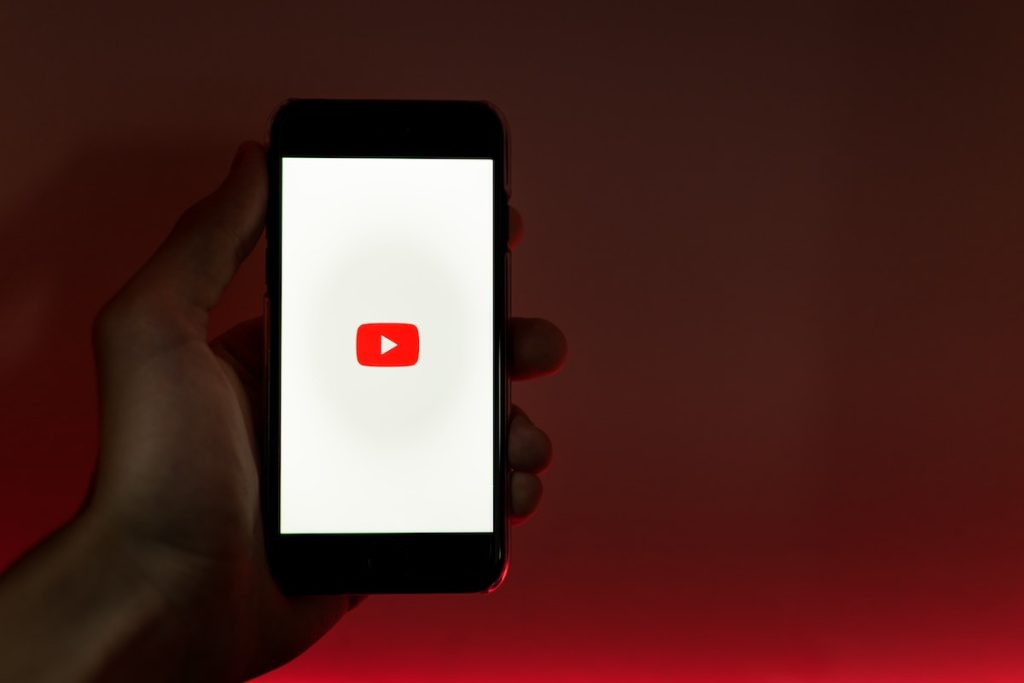In today’s digital age, videos have become integral to people’s lives. With a growing number of consumers turning to online videos for entertainment, education, and information, the popularity of video-streaming platforms has multiplied. According to a 2022 Statista report, people spend an average of 19 hours watching online video content weekly. This figure means that video streaming platforms have grown in popularity, providing viewers a wide range of options.
At the forefront of these platforms is YouTube, with at least 2.514 billion users worldwide in January 2023. With its vast user base and wide range of content, YouTube has become a go-to platform for creators and consumers alike. However, despite its popularity, some individuals may choose to delete their YouTube channel for various reasons.
No matter the reason, deleting a YouTube channel is not an easy task, and that’s why knowing the steps on how to delete a YouTube channel in 2023 is essential before taking the plunge. This guide will provide readers with a comprehensive overview of the process involved in deleting a YouTube channel. It will highlight the things they need to consider before proceeding with the deletion, the steps they need to follow, and the implications of deleting their channel.

Preparation
Preparation is vital when it comes to deleting a YouTube channel. It’s essential to take the time to back up your channel data, consider the implications of deleting your channel, and set expectations for the deletion process. By doing so, you can ensure that the process is smooth and that you don’t lose any critical data.
How to Back Up Your Channel Data
Before deleting a YouTube channel, it’s crucial to back up all your data, including videos, comments, and other content related to your channel. YouTube Studio provides an easy way to download your videos. Here are the steps to follow:
- Log in to your YouTube Studio account on your desktop computer or laptop.
- Click on “Videos” on the left-hand side of the screen. This will take you to the list of all your uploaded videos.
- Select the videos that you want to download. You can select individual videos by clicking on the checkboxes next to each video or select all the videos at once by clicking on the checkbox at the top of the list.
- Once you have selected the videos, click on the “Download” button at the top of the screen. This will start the process of downloading the selected videos to your computer. Please note that depending on the number and size of your videos, the download process may take some time. Additionally, the downloaded videos will be in their original format, so you may need to use a video editor to convert them to a different format or compress them for easier storage or sharing.
Alternatively, you can use a third-party downloader to download all your channel data. Once you have downloaded your channel data, save it on your computer or an external hard drive.
Things To Consider Before Deleting Your Channel
Thinking about a few things before deleting a YouTube channel is important. First, deleting your channel is permanent, and you won’t be able to recover your data once it’s gone. Second, deleting your channel will also delete all your comments and community interactions, which might impact your online reputation.
Another essential thing to consider is whether you have any outstanding copyright or community guideline strikes. If you do, deleting your channel won’t remove them; they will still be connected to your account. Resolving any issues before deleting your channel is crucial to avoid future problems.
Setting Expectations for the Deletion Process
Deleting a YouTube channel can take time, depending on the size of your channel and the amount of data associated with it. You might also need to wait until your channel gets permanently deleted. Setting expectations for the deletion process is essential, and communicating them to your audience if necessary.
You can also consider creating a new channel or moving to a different platform before deleting the YouTube channel. This strategy can help you maintain your online presence and avoid losing your audience.

Deleting A YouTube Channel
If you have decided to delete your channel, following the proper steps is essential to ensure the process goes as planned. Here are step-by-step instructions on how to do so and troubleshoot common issues that may arise during the process.
- Log in to your YouTube account: Go to YouTube’s homepage and sign in to your account. Once you are signed in, you should see your profile picture or icon in the top right corner of the screen. Click on it to open the dropdown menu.
- Click on “Settings” in the dropdown menu: From the dropdown menu, click on the “Settings” option. This step will take you to your account’s settings page.
- Select “Channel & Videos” from the left-hand menu: On the left-hand side of the page, you will see a menu with several options. Click on the “Channel & Videos” option to access your channel’s settings.
- Click on “Advanced settings.”: Scroll down the page until you see the “Advanced settings” section. Click on it to access additional settings for your channel.
- Scroll down and click on “Delete channel.”: Scroll down the page until you see the “Delete channel” option. Click on it to start the process of deleting the YouTube channel.
- Follow the on-screen instructions and enter your password to confirm the deletion: YouTube will prompt you to enter your password to ensure you want to delete your channel. Follow the on-screen instructions and enter your password to complete the deletion process. After you confirm the deletion, your channel and all of its content will be deleted. It’s important to note that this process cannot be undone, so back up any critical data before proceeding.
Troubleshooting Common Issues
During the deletion process, you may encounter some common issues. Here are some of the most common problems that users experience and how to resolve them:
- Error messages
If you receive an error message while trying to delete your channel, ensure you are using the correct login credentials. You may also want to clear your browser cache and cookies or try a different browser.
- Pending copyright or community guideline strikes
If you have any pending copyright or community guideline strikes, you can only delete your YouTube channel once they are resolved. To resolve strikes, you may need to remove the offending content or contact YouTube’s support team for assistance.
- Channel still visible after deletion
After deleting your channel, it may take some time for it to be fully removed from YouTube’s servers. This process can take up to 90 days, so if your channel is still visible after deletion, give it some time and check back later.

Consequences of Deleting a YouTube Channel
Deleting a YouTube channel can have several consequences that can impact your content, subscribers, and community. Here are some details on how these aspects will be affected:
- Your content will be deleted permanently: After deleting your channel, every video, playlist, and other content will be gone from YouTube. That means you will lose all your content’s views, likes, comments, and engagement. Therefore, it is essential to download a copy of your content before deleting the channel so that you can save it for future reference or re-upload it to a new channel.
- You will lose your subscribers: Your subscribers will be lost. They will no longer be able to see your videos, receive notifications, or interact with your content. It can be a significant loss if you have built a loyal following, as rebuilding your subscribers can take time and effort.
- Your community will be affected: If you have a community built around your channel, deleting it can significantly impact your followers. They may have been following you for years and might be disappointed or upset to see your channel go. It is essential to inform your community about your decision and provide them with an explanation so they understand why you are deleting your channel.
- Your analytics will be reset: All your analytics data will be lost, which includes information about your views, engagement, and revenue. Therefore, it’s best to download a copy of the data to keep track of your analytics before deleting your channel.
- Your channel URL will be lost: If you have a custom URL, you will lose it when you delete your channel. It means that you must create a new channel if you want to use that same URL again. It is important to note that a custom URL cannot be transferred to a new channel.
Alternatives To Deleting Your Channel
Because of the various consequences, deleting a YouTube channel may not be the best option for some people. Alternatives are available if you don’t want to delete your channel but still want to move on. Here are some options that you might consider before deciding to delete your channel:
- Private your videos: If you want to keep your content but don’t want it to be public anymore, you can set all your videos to private. Doing so will make them only visible to you and anyone you share the link with. To do this, visit your Video Manager and select the videos you want to make private. Click the “Edit” button and select “Private” from the dropdown menu. Click “Save” to confirm the changes.
- Unlist your videos: Another option is to unlist your videos, which means that they will not appear in search results or on your channel page, but anyone with the link can still view them. You can do this by going to the Video Manager and selecting the videos you want to unlist. Click on the “Edit” button and select “Unlisted” from the dropdown menu. Click “Save” to confirm the changes.
- Take a break: If you feel overwhelmed or burnt out from creating content, taking a hiatus might be a better option than deleting your channel. You can take a break for a few weeks or months and then return to creating content when ready. During your vacation, you can use this time to brainstorm new ideas and improve your content. You can also engage with your audience through social media to maintain a connection.
- Rebrand your channel: If you want to change the direction of your content or start fresh, rebranding your channel might be a better option than deleting it. You can change your channel name, logo, and banner to reflect the new direction and attract new subscribers. It’s essential to seek professional help in this step, especially if you need more confidence in your design skills. You can hire a graphic designer or branding expert to help you create a cohesive and professional brand image.
- Transfer ownership: If you have a business or team that manages your channel, you can transfer ownership to another person. This way, the content and subscribers can be retained, and the channel can continue to grow under new management. Go to your channel settings and select “Add or remove managers.” Enter the email address of the person you want to transfer ownership to and select “Manager” or “Owner” from the dropdown menu. It’s essential to make sure you’re transferring to the right people, so verify their credentials and trustworthiness before proceeding.
- Just leave your channel: If you don’t want to delete or rebrand your channel, you can just leave it as is. This way, all your content and subscribers will be preserved, and the channel will remain active even if you’re not posting new videos. Doing so will also help you keep your analytics data, which can be helpful for future reference. Plus, if you ever decide to come back, you can pick up from where you left off. Just make sure to inform your followers about the status of your channel and the reasons behind your decision. This way, they will know what to expect.
Frequently Asked Questions
When deleting a YouTube channel, will all content be lost?
A: Yes, deleting a YouTube channel means all your content, including videos, comments, likes, and subscribers, will be gone. It is important to note that even if you delete specific videos or playlists, they will still be permanently deleted from YouTube, and you will not be able to recover them.
What happens to subscribers after deleting a YouTube channel?
They will no longer receive notifications or updates from your channel, and they will not be able to access your content anymore. It’s essential to inform your subscribers of your decision to delete the channel beforehand so that they can follow you on other social media platforms or through a new YouTube channel.
Can you download your content before deleting a YouTube channel?
Yes, you can download your content before deleting a YouTube channel. YouTube offers a feature called “Takeout,” allowing you to download all your videos and data from your channel. To download your content, go to your YouTube Studio and click “Settings” in the left-hand menu. Then click “Create a new channel backup” and follow the prompts to select the content you want to download. Remember that this process can take some time, depending on the size of your channel and the amount of content you have uploaded.
Can you change your mind after a YouTube channel deletion?
Unfortunately, it cannot be recovered once you delete your YouTube channel. You will not be able to access any of the content or subscribers associated with the channel, and you will need to create a new channel if you want to continue uploading content to YouTube. Before deleting your channel, it’s essential to consider all your options and ensure it’s the right decision for you. It may be helpful to take a break or rebrand your channel instead of deleting it, depending on your goals and reasons for considering deletion.
Can you delete your YouTube channel on your phone?
Yes, you can delete your YouTube channel on your phone. The process is similar to deleting your channel on a computer. To delete your channel on your phone, open the YouTube app, tap on your profile picture, tap “Your Channel,” tap on the three dots in the top right corner, and select “Settings.” Select “Advanced settings” from there and then “Delete channel.” Follow the on-screen instructions to complete the deletion process. Note that the process of deleting a channel on the phone may be slightly different depending on the type of device and operating system you are using.
Deleting a YouTube channel can be a big decision, and it’s essential to consider all potential consequences before proceeding. Knowing how to delete a YouTube channel in 2023 and understanding the implications of deleting your channel can help you make an informed decision and navigate the process smoothly. Following this guide, you can delete your channel in a few simple steps, from preparing the necessary data to troubleshooting common issues. Finally, suppose you decide that there are better options than deleting your channel. In that case, alternatives are available to help you move on from YouTube without deleting your content or subscribers. These details can help ensure a smooth transition and make managing your YouTube presence easier in the long run.